BCM QS440VA User Manual
Browse online or download User Manual for Motherboards BCM QS440VA. BCM QS440VA User`s manual
- Page / 59
- Table of contents
- BOOKMARKS
- Advanced Pentium II 1
- Motherboard 1
- 1. INTRODUCTION 2
- 2. FEATURES 7
- 3. INSTALLATION 10
- PCPCIGNTN 27
- PCPCIREQN 27
- 4. BIOS SETUP 32
Summary of Contents
1Advanced Pentium IIMotherboardQS440VAUSER’S MANUAL
103. INSTALLATION33 IInnssttaallllaattiioonnMotherboard Layout & Main PartsISA SlotSB-LINKWOLJ28 Modem RingJP2 CPU SpeedCPU SlotCOM2PRINTERCOM1US
113. INSTALLATIONSignificant Parts ListFront Panel ConnectorsSpeaker SEC. 3.5.5Reset switch SEC. 3.5.5Power LED SEC. 3.5.5Hard drive activity LED SEC.
123. INSTALLATIONPrecaution Before StartStatic Electricity Damage:Static electricity can easily damage your motherboard. Observinga few basic precauti
133. INSTALLATION3.1 Slots And ConnectorsThis motherboard requires jumper setting for CPU speed. Please refer to page 17.In following pages, the trian
143. INSTALLATION3.2 CPU (Central Processing Unit)This motherboard provides a Single Edge Contact (SEC) slot and a Bridges on theboard for the Pentium
153. INSTALLATIONNext follow the following steps to complete CPU Installation.Step 1: Place the Universal Retention Mechanisms over the CPU slot (SEC
163. INSTALLATIONStep 4:Setting CPU speed jumper block JP2Processor core speed System bus speed 1-2 3-4 5-6 7-87/2 (233MHz) 66.66MHz Open Close Open C
173. INSTALLATION3.3 System Memory (DRAM )3.3.1 DIMM (Dual Inline Memory Module)The QS440VA features three 168-pin DIMM sockets, each supporting 8MB,
183. INSTALLATIONforward and backward while slowly lifting it upward.3.3.3 DIMM CombinationEach DIMM socket can be inserted with 8MB, 16MB, 32MB, 64MB
193. INSTALLATION3.4 Expansion SlotsThis motherboard contains 8 expansion slots onboard. Two 16-bit ISA Bus, five 32-bitPCI expansion slots and one 32
21. INTRODUCTION1 INTRODUCTION ...6HOW TO USE THIS MANUAL...
203. INSTALLATION3.5 ConnectorsHere in the motherboard contains IDE, floppy, power input, front panel, back panel andadditional connectors.3.5.1 Prima
213. INSTALLATION3.5.3 Floppy Drive Connector (J19, 33-pin block)The FDC sub-system can control three types offloppy drives (1.2, 1.44 and 2.88MB) orc
223. INSTALLATION3.5.5 Front Panel connectors (J20-J26)Front Panel includes headers for the following sevenI/O connectors:Speaker, Reset Switch, Power
233. INSTALLATIONPower LED/Sleep/Message Waiting (J22, 3-pin)This header can be connected to an LED that willlight when the computer is powered on.LED
243. INSTALLATIONPower Switch (J26, 2-pin)This connector supports the ATX case-mountedPower Switch, which in turn supports SystemSuspend function. Whe
253. INSTALLATION3.5.6 Back Panel ConnectorsPS/2 Keyboard and Mouse PortsThe motherboard offers 1 PS/2 Keyboard and 1 PS/2Mouse port.Universal Serial
263. INSTALLATIONParallel PortThe QS440VA includes a parallel port(EPP/ECP compatible). The parallel portis capable of being disabled or remappedto ei
273. INSTALLATION3.5.7 ConnectorsSB-LINK HeaderTo support the legacy Sound Blaster compatibleAudio to the PCI bus.WOL (Wake On LAN)This header is used
283. INSTALLATIONChassis Fan HeadersThis header can supply power for Chassis Fan whichmay be mounted inside your case to cool down yoursystem componen
293. INSTALLATIONReady To Turn On Powerl Check Again1 Is the CPU Cartridge installed exactly and firmlyinto Retention Mechanism (Sec. 3.2)?2 Are al
31. INTRODUCTION4.3 STANDARD CMOS SETUP MENU... 374.3.1 Date ...
303. INSTALLATIONSETUP.
313. INSTALLATION
324. BIOS SETUP44 BBIIOOSS SSeettuuppThe QS440VA motherboard uses AWARDBIOS, which is stored in a Flash EEPROMand can be upgraded by a floppy disk-b
334. BIOS SETUP Press F1 to continue, DEL to enter SETUPSetup KeysThese keys help you navigate in Setup:<↑> , <↓>Move to previous or
344. BIOS SETUPsetup may cause the system to become unstable.
354. BIOS SETUP4.2 Main Setup MenuWhen you enter the Award BIOS CMOS Setup Utility, a Main Menu (Figure 1)appears on the screen. The Main Menu allows
364. BIOS SETUPStandard CMOS Options in the original PC AT-compatible BIOS.BIOS Features Award enhanced BIOS options.Chipset Features Options specific
374. BIOS SETUP4.3 Standard CMOS Setup MenuIn the Standard CMOS Menu (Figure 2) you can set the system clock and calendar,record disk drive parameters
384. BIOS SETUPsuch as SCSI drives.NOTE: We recommend that you select type AUTO for all drives.The BIOS can automatically detect the specifications an
394. BIOS SETUP• Normal: Maximum number of cylinders, heads, and sectors supported are 1024, 16 and 63.• Large: For drives that do not
41. INTRODUCTION4.5.9 OnChip USB... 474.5.10 USB Keyboard Support...
404. BIOS SETUPNo errors POST does not stop for any errors.All errors If the BIOS detect any non-fatal error, POST stops and promptsyou to take correc
414. BIOS SETUPSystem total memory is the sum of base memory, extended memory, and other memory.
424. BIOS SETUP4.4 BIOS Features Setup MenuThis screen (Figure 3) contains industry-standard options additional to the core PC ATBIOS. This section de
434. BIOS SETUP(system memory). Some CPU integrate a build-in Cache memory to speed up the datatransfer. This item allows you to enable or disable th
444. BIOS SETUP4.4.9 Boot Up NumLock StatusToggle between On or off to control the state of the NumLock key when the systemboots. When toggled on, the
454. BIOS SETUPDisabled, Enabled (Default).4.4.16 PCI/VGA Palette SnoopSome display cards that are not standard VGA such as graphics accelerators or M
464. BIOS SETUP4.5 Chipset Features Setup Menu4.5.1 Bank 0/1, 2/3, 4/5 DRAM TimingSet the speed of RAM in Bank 0, 1, 2, 3, 4 and 5. The choices, EDO
474. BIOS SETUPsystem memory usually discusses their memory requirements.4.5.4 Read Around writeThis feature speeds up data read performance when it s
484. BIOS SETUPyou have a USB keyboard.4.5.11 Auto Detect DIMM/PCI ClkKeeping this feature at Enabled will allow the system to detect the DIMM clockau
494. BIOS SETUP4.6 Power Management Setup Menu4.6.1 ACPI functionThe choices are Enabled and Disabled. This item allows you to enable/disable theAdva
51. INTRODUCTION4.7.10 AGP Master 1 WS Read... 544.7.11 PCI IRQ Actived By...
504. BIOS SETUP4.6.3 PM Control by APMIf Advanced Power Management (APM) is installed on your system, selecting Yes givesbetter power savings.4.6.4 Vi
514. BIOS SETUP4.6.8 HDD Power DownAfter the selected period of drive inactivity (1 to 15 minutes), the hard disk drivepowers down while all other dev
524. BIOS SETUP4.6.16 Modem Ring ResumeAn input signal on the serial Ring Indicator (RI) line (in other words, an incoming callon the modem) awakens t
534. BIOS SETUP4.7 PCI Configuration Setup Menu4.7.1 PNP OS InstalledThe default setting is No when a non PNP OS installed or to prevent reassigning o
544. BIOS SETUPDisabled, the writes are not buffered and the CPU must wait until the write is completebefore starting another write cycle.4.7.5 PCI Dy
554. BIOS SETUP4.7.12 Assign IRQ For USB/VGAEnable/Disable to assign IRQ for USB/VGA. The choices: Enabled, Disabled.4.7.13 Assign IRQ For ACPIAssign
564. BIOS SETUP4.8 Integrated peripherals Menu4.8.1 OnChip IDE Channel0The chipset contains a PCI IDE interface with support for two IDE channels. Sel
574. BIOS SETUPModes 0 through 4 provide successively increased performance. In Auto mode, thesystem automatically determines the best mode for each d
584. BIOS SETUP4.8.12 Parallel Port ModeSelect an operating mode for the onboard parallel (printer) port. Select Normal unlessyour hardware and softw
594. BIOS SETUP4.9 Supervisor Password4.10 User PasswordWhen you select this function, a message appears at the center of the screen: ENTER PASSW
61. INTRODUCTION11 IInnttrroodduuccttiioonnHow To Use This ManualThis manual provides information necessary forOriginal Equipment Manufactures (OEMs)
72. FEATURES22 FFeeaattuurreessPhoto Of The Motherboard
82. FEATURESFeatures Of The MotherboardThe QS440VA motherboard integrates the Pentium IImicroprocessor, memory, I/O and AGP (Accelerated GraphicsPor
92. FEATURESIntegrated I/Ol Winbond 977, supporting two-async serial ports with high speed 16C550 and 16-byteFIFO. One Parallel port supporting EPP, E

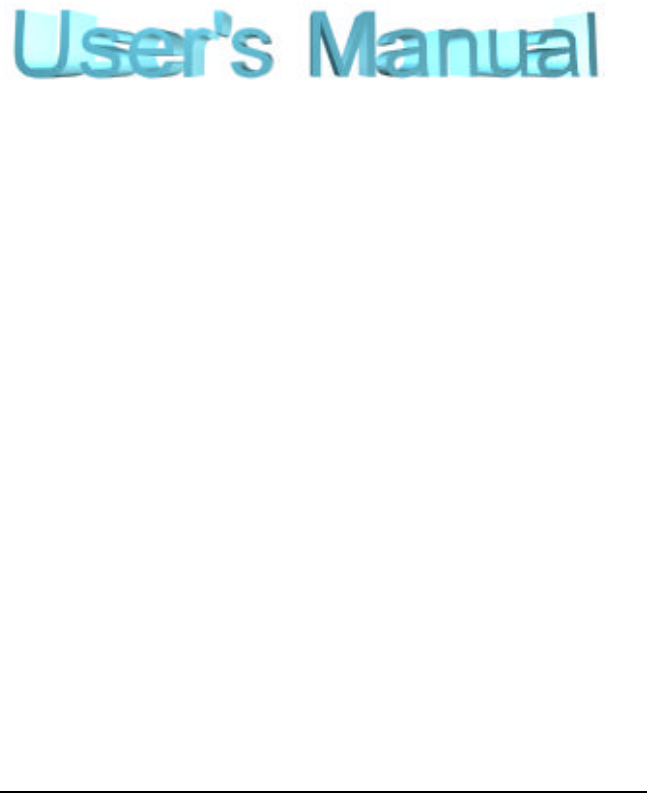
 (48 pages)
(48 pages)







Comments to this Manuals